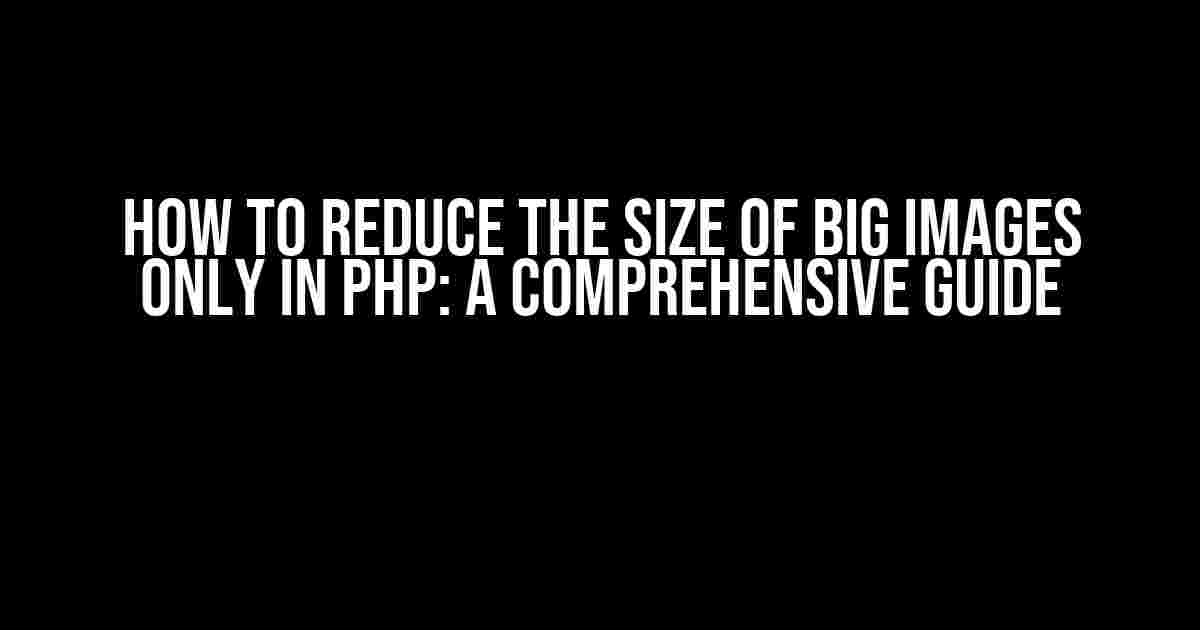Are you tired of dealing with massive image files that slow down your website’s loading speed and eat up your storage space? Look no further! In this article, we’ll show you how to reduce the size of big images only in PHP, without compromising on quality. By the end of this guide, you’ll be able to optimize your images and boost your website’s performance.
Why Optimize Images?
Before we dive into the nitty-gritty of image optimization, let’s quickly discuss why it’s essential. Here are a few compelling reasons:
- Faster Page Load Times: Compressing images reduces their file size, which in turn speeds up page load times. A faster website means a better user experience and improved search engine rankings.
- Reduced Storage Space: Optimizing images frees up storage space on your server, reducing hosting costs and making it easier to manage your files.
- Improved SEO: Search engines like Google prefer websites with optimized images, as it indicates a well-maintained and user-friendly site.
- Enhanced User Experience: Faster page load times and smaller image files result in a smoother user experience, leading to increased engagement and conversions.
PHP Image Optimization Techniques
Now that we’ve covered the importance of image optimization, let’s explore the PHP techniques to achieve it. We’ll focus on resizing and compressing images, as these are the most effective methods for reducing file size.
Method 1: Resizing Images with PHP
Resizing images is a simple yet effective way to reduce their file size. We’ll use the GD library, which is a PHP extension for image processing. Make sure it’s enabled on your server or activate it through your hosting provider.
<?php
// Load the image
$image = imagecreatefromjpeg('original_image.jpg');
// Get the image dimensions
$width = imagesx($image);
$height = imagesy($image);
// Calculate the new dimensions (e.g., 50% of original size)
$new_width = $width / 2;
$new_height = $height / 2;
// Resize the image
$new_image = imagecreatetruecolor($new_width, $new_height);
imagecopyresampled($new_image, $image, 0, 0, 0, 0, $new_width, $new_height, $width, $height);
// Save the resized image
imagejpeg($new_image, 'resized_image.jpg', 90);
// Free up memory
imagedestroy($image);
imagedestroy($new_image);
?>In this example, we load the original image, get its dimensions, calculate the new dimensions (in this case, 50% of the original size), resize the image, and save it as a new file. The `imagejpeg()` function accepts three arguments: the image resource, the file path, and the quality (0-100).
Method 2: Compressing Images with PHP
Compressing images reduces their file size while maintaining their quality. We’ll use the `imagejpeg()` function with a lower quality setting to achieve this.
<?php
// Load the image
$image = imagecreatefromjpeg('original_image.jpg');
// Save the compressed image
imagejpeg($image, 'compressed_image.jpg', 60);
// Free up memory
imagedestroy($image);
?>In this example, we load the original image and save it as a new file with a reduced quality setting (60). This will compress the image, reducing its file size while maintaining an acceptable level of quality.
Combining Resizing and Compression
For optimal results, we can combine resizing and compression techniques. This will reduce the image file size even further, while preserving its quality.
<?php
// Load the image
$image = imagecreatefromjpeg('original_image.jpg');
// Get the image dimensions
$width = imagesx($image);
$height = imagesy($image);
// Calculate the new dimensions (e.g., 50% of original size)
$new_width = $width / 2;
$new_height = $height / 2;
// Resize the image
$new_image = imagecreatetruecolor($new_width, $new_height);
imagecopyresampled($new_image, $image, 0, 0, 0, 0, $new_width, $new_height, $width, $height);
// Compress the resized image
imagejpeg($new_image, 'optimized_image.jpg', 60);
// Free up memory
imagedestroy($image);
imagedestroy($new_image);
?>In this example, we resize the image to 50% of its original size and then compress it with a quality setting of 60. This will result in a significantly smaller file size while maintaining an acceptable level of quality.
Automating Image Optimization with PHP
Now that we’ve covered the basics of image optimization with PHP, let’s create a script that automates the process for all images in a specified directory.
<?php
// Set the directory path and desired quality
$dir_path = 'images/';
$quality = 60;
// Loop through all files in the directory
foreach (scandir($dir_path) as $file) {
// Check if the file is an image
if (exif_imagetype($dir_path . $file)) {
// Load the image
$image = imagecreatefromjpeg($dir_path . $file);
// Get the image dimensions
$width = imagesx($image);
$height = imagesy($image);
// Calculate the new dimensions (e.g., 50% of original size)
$new_width = $width / 2;
$new_height = $height / 2;
// Resize the image
$new_image = imagecreatetruecolor($new_width, $new_height);
imagecopyresampled($new_image, $image, 0, 0, 0, 0, $new_width, $new_height, $width, $height);
// Compress the resized image
imagejpeg($new_image, $dir_path . 'optimized/' . $file, $quality);
// Free up memory
imagedestroy($image);
imagedestroy($new_image);
}
}
?>In this script, we set the directory path and desired quality, loop through all files in the directory, check if each file is an image, resize and compress it, and save the optimized image to a new directory.
Best Practices for Image Optimization
To get the most out of your image optimization efforts, follow these best practices:
| Best Practice | Description |
|---|---|
| Use the right image format | Choose the most suitable format for your image type (e.g., JPEG for photos, PNG for graphics with transparent backgrounds). |
| Compress images aggressively | Use a quality setting of 60-70 for JPEGs and 8-10 for PNGs to strike a balance between file size and quality. |
| Resize images appropriately | Resize images to the desired dimensions, rather than using CSS or HTML to resize them, to reduce file size and improve page load times. |
| Use caching and CDN | Implement caching and use a content delivery network (CDN) to reduce the load on your server and improve page load times. |
| Monitor and optimize regularly |
By following these best practices and using the PHP techniques outlined in this guide, you’ll be able to reduce the size of big images only in PHP, resulting in faster page load times, reduced storage space, and an improved user experience.
Conclusion
Image optimization is a crucial aspect of website performance, and PHP provides an efficient way to reduce the size of big images. By combining resizing and compression techniques, automating the process with PHP, and following best practices, you can significantly improve your website’s performance and user experience. Remember to regularly monitor and optimize your image file sizes to ensure optimal performance.
Now, go forth and optimize those images!
Frequently Asked Question
Got massive images taking up too much space? Don’t worry, we’ve got you covered! Here are some frequently asked questions about reducing the size of big images only in PHP:
What’s the best way to reduce image size in PHP?
You can use the GD Library, a built-in PHP extension, to resize images. Specifically, the `imagecopyresampled()` function is perfect for this task. It allows you to resize an image while maintaining its aspect ratio, ensuring a high-quality output.
How do I compress images in PHP without losing quality?
The secret lies in using image compression algorithms like JPEG and PNG. In PHP, you can use the `imagejpeg()` and `imagepng()` functions to compress images. Simply pass the image resource, file path, and desired quality (e.g., 80 for JPEG) as parameters. This will significantly reduce file sizes without sacrificing image quality.
Can I use PHP to resize images in bulk?
Absolutely! You can create a PHP script that loops through a directory of images, resizes each one, and saves the resized versions. This can be achieved using a combination of the ` scandir()` function to list files, a loop to iterate through the images, and the `imagecopyresampled()` function to resize each image.
What’s the ideal image size for web use?
For web use, it’s recommended to keep images between 500-1000 pixels in width. This ensures a good balance between image quality and file size. However, the ideal size depends on the specific use case, such as thumbnails, hero images, or product images. Just remember to resize and compress your images accordingly!
Are there any PHP libraries that can help with image resizing?
Yes, there are several PHP libraries that can simplify image resizing, such as Imagick, Intervention Image, and WideImage. These libraries provide a more intuitive and convenient way to resize, compress, and manipulate images. They often include features like image cropping, rotation, and filtering, making it easier to optimize your images for web use.