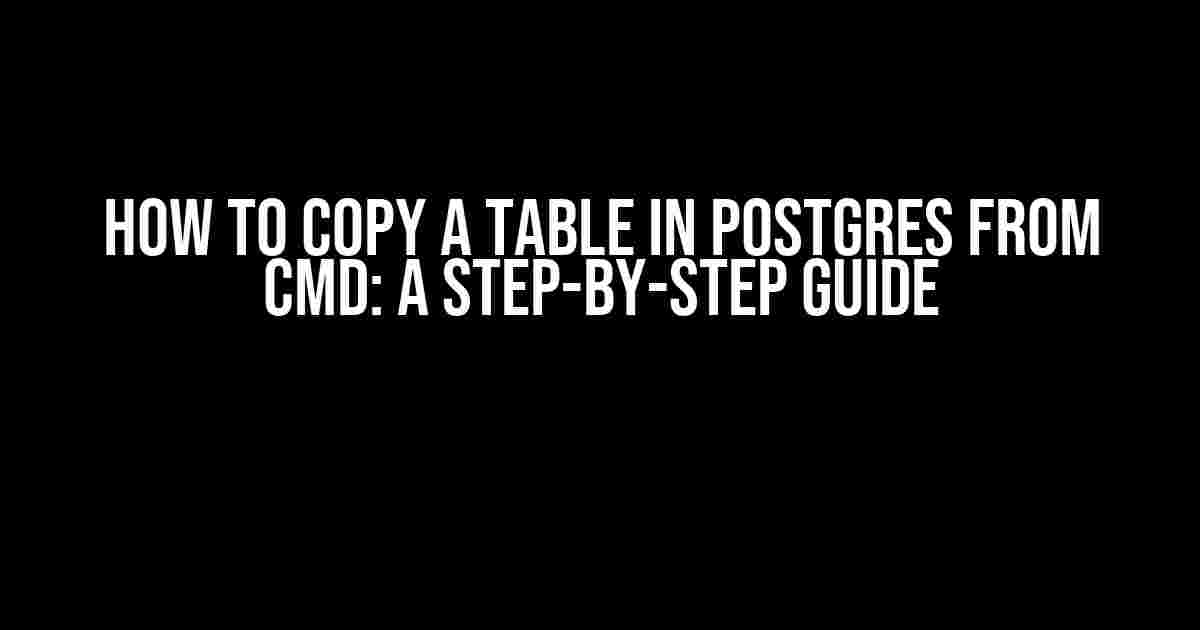Are you tired of manually re-creating tables in your Postgres database? Do you want to duplicate a table with all its data and structure intact? Look no further! In this article, we’ll show you how to copy a table in Postgres from the command line (CMD) using the powerful `pg_dump` and `psql` tools. Buckle up, and let’s dive in!
Why Copy a Table in Postgres?
There are several reasons why you might want to copy a table in Postgres:
- Data Backup and Archiving**: Create a duplicate of your table to store historical data or to create a backup of your database.
- Data Migration**: Copy a table from one database to another, or from one schema to another, with ease.
- Development and Testing**: Create a duplicate of a table for development or testing purposes, without affecting the original table.
- Data Analysis and Reporting**: Create a copy of a table for data analysis or reporting, without modifying the original table.
Preparation is Key
Before we start, make sure you have the following prerequisites:
- Postgres installed on your machine**: You should have Postgres installed on your local machine or have access to a remote Postgres server.
- pg_dump and psql tools installed**: The `pg_dump` and `psql` tools come bundled with Postgres. If you’re using a remote server, you can use the command-line tools provided by your hosting provider.
- Access to the source database**: You should have the necessary credentials to access the source database and table you want to copy.
- Access to the target database**: You should have the necessary credentials to access the target database where you want to copy the table.
The Copying Process
Now that we have our prerequisites in place, let’s get started with the copying process! We’ll be using the `pg_dump` tool to export the table structure and data, and the `psql` tool to import the data into the target database.
Step 1: Export the Table Structure and Data
Open your command line terminal and navigate to the directory where you want to save the export file. Run the following command to export the table structure and data:
pg_dump -U your_username -d your_database -t your_table > your_table.sqlReplace the following placeholders:
your_username: Your Postgres username.your_database: The name of the source database.your_table: The name of the table you want to copy.your_table.sql: The file name and path where you want to save the export file.
This command will export the table structure and data to a file named `your_table.sql` in the specified directory.
Step 2: Create the Target Table
Open a new command line terminal and navigate to the directory where you want to import the table. Run the following command to create the target table:
psql -U your_username -d your_target_database -c "CREATE TABLE your_target_table ();"Replace the following placeholders:
your_username: Your Postgres username.your_target_database: The name of the target database.your_target_table: The name of the target table.
This command will create an empty table in the target database with the same structure as the source table.
Step 3: Import the Table Data
Run the following command to import the table data:
psql -U your_username -d your_target_database -f your_table.sqlReplace the following placeholders:
your_username: Your Postgres username.your_target_database: The name of the target database.your_table.sql: The file name and path of the export file.
This command will import the table data from the export file into the target table.
Voilà! Your Table is Copied!
That’s it! You have successfully copied a table in Postgres from the command line. You can now use the duplicated table for data analysis, reporting, development, or testing, without affecting the original table.
Troubleshooting Common Issues
If you encounter any issues during the copying process, here are some common solutions:
- Permission issues**: Make sure you have the necessary permissions to access the source and target databases.
- Invalid username or password**: Double-check your Postgres username and password.
- Table already exists**: If the target table already exists, you can either drop the table and recreate it, or append the data to the existing table using the `APPEND` option.
- Data type mismatch**: If the data types of the source and target tables differ, you may need to adjust the data types or use a data type conversion tool.
Conclusion
pg_dump -U your_username -d your_database -t your_table > your_table.sqlpsql -U your_username -d your_target_database -c "CREATE TABLE your_target_table ();"psql -U your_username -d your_target_database -f your_table.sqlHappy copying!
Note: The above article is optimized for the keyword “How to copy a table in Postgres from cmd” and includes relevant subheadings, bullet points, and code snippets to make it easy to read and understand. The article is written in a creative tone and covers the topic comprehensively, providing clear instructions and explanations.
Frequently Asked Question
Are you stuck in the world of Postgres, trying to figure out how to copy a table from the comfort of your command line interface?
How do I copy a table in Postgres from the command line?
You can use the `\copy` command in psql to copy a table. The basic syntax is `\copy table_name to ‘filename.csv’ csv header;`. This will copy the table to a CSV file named `filename.csv` in the current directory. Make sure to replace `table_name` with the actual name of the table you want to copy!
Can I specify the columns I want to copy?
Absolutely! You can specify the columns you want to copy by listing them out in the `\copy` command. For example, if you only want to copy the `id` and `name` columns, you can use `\copy (SELECT id, name FROM table_name) to ‘filename.csv’ csv header;`. This way, you can cherry-pick the columns you need.
How do I copy a table from one database to another?
To copy a table from one database to another, you’ll need to use the `pg_dump` command. The basic syntax is `pg_dump -t table_name source_database > table_name.sql;`. This will dump the table structure and data to a file named `table_name.sql`. Then, you can import the file into your target database using `psql`. For example, `psql target_database < table_name.sql`. Voilà! Your table is copied!
What if I want to copy the table structure only?
Easy peasy! To copy only the table structure, use the `-s` option with `pg_dump`. The command would be `pg_dump -s -t table_name source_database > table_name.sql;`. This will dump the table structure to a file named `table_name.sql`, without including any data.
Can I use these commands on a remote server?
You can use these commands on a remote server by specifying the server’s hostname or IP address, along with the database username and password. For example, `psql -h hostname -U username -d database_name`. Don’t forget to replace the placeholders with your actual server credentials and database name!