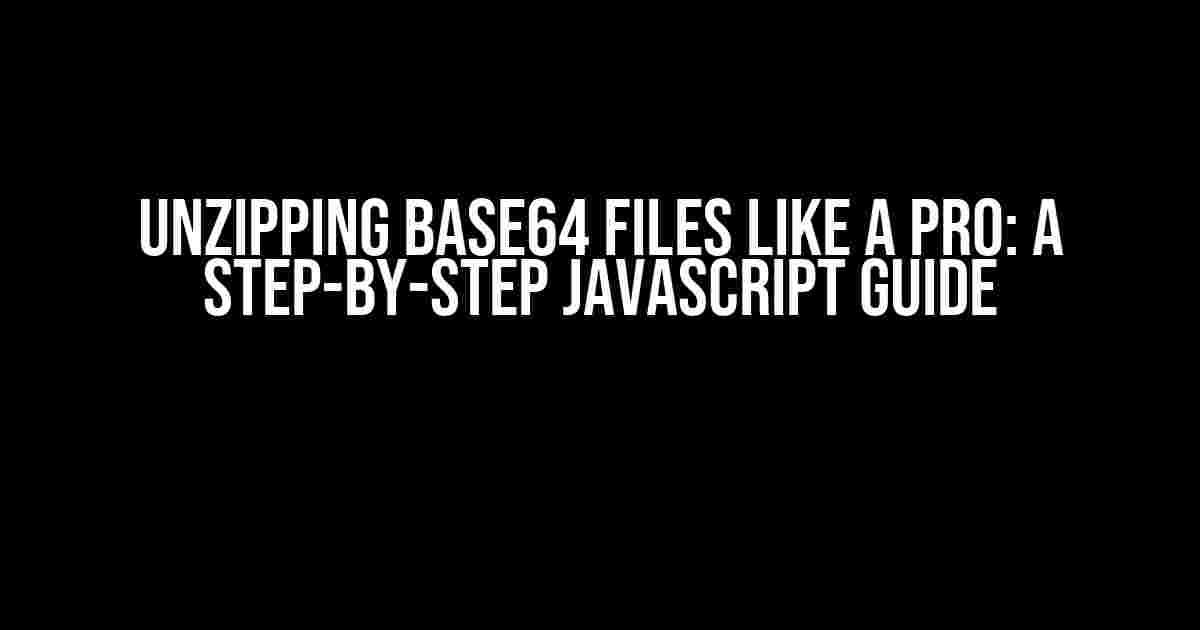Are you tired of dealing with Base64 files that you can’t seem to unzip? Do you find yourself stuck with a string of gibberish that refuses to yield its secrets? Fear not, dear developer, for we’re about to embark on a journey that will transform you into a Base64-unzipping master! In this comprehensive guide, we’ll delve into the world of JavaScript and explore the art of unzipping files that are encoded in Base64 format.
What is Base64, Anyway?
Think of Base64 as a way to disguise binary data as plain text, making it safe for transmission over the internet. However, this encoding scheme can make it challenging to work with the data, especially when it comes to files that need to be unzipped.
The Challenge of Unzipping Base64 Files
Unzipping a file that’s encoded in Base64 format can be a daunting task, especially for developers who are new to working with binary data. The process involves decoding the Base64 string, then extracting the zipped file from the resulting binary data.
Luckily, JavaScript provides us with the necessary tools to tackle this challenge head-on. With the help of some clever coding and the right libraries, we can unzip Base64 files with ease.
Step 1: Decoding the Base64 String
The first step in unzipping our Base64 file is to decode the string using JavaScript. We can achieve this using the window.atob() function, which decodes a Base64-encoded string.
const base64String = 'iVBORw0KGgoAAAANSUhEUgAA...'; // your Base64 string const decodedData = window.atob(base64String);
In this example, we’re assuming that the Base64 string is stored in the base64String variable. The window.atob() function takes this string as an input and returns the decoded binary data as a string.
Step 2: Converting the Decoded Data to an ArrayBuffer
Now that we’ve decoded the Base64 string, we need to convert the resulting string into an ArrayBuffer. This is where the Uint8Array constructor comes in handy.
const uint8Array = new Uint8Array(decodedData.length);
for (let i = 0; i < decodedData.length; i++) {
uint8Array[i] = decodedData.charCodeAt(i);
}
const arrayBuffer = uint8Array.buffer;
In this step, we create a new Uint8Array instance and populate it with the decoded data. We then use the buffer property of the Uint8Array to obtain an ArrayBuffer.
Step 3: Unzipping the ArrayBuffer
With our ArrayBuffer in hand, it's time to unzip the file. For this, we'll use the pako library, which provides an efficient way to inflate and deflate data in JavaScript.
import pako from 'pako'; const inflated = pako.inflate(arrayBuffer);
In this example, we're importing the pako library and using its inflate() function to decompress the ArrayBuffer.
Step 4: Extracting the Unzipped File
Finally, we can extract the unzipped file from the inflated data. Since we're working with binary data, we'll need to use a library like FileSaver.js to save the file to the user's device.
import { saveAs } from 'file-saver';
const blob = new Blob([inflated], { type: 'application/zip' });
saveAs(blob, 'unzipped_file.zip');
In this step, we're creating a new Blob instance with the inflated data and specifying the MIME type as 'application/zip'. We then use the saveAs() function from FileSaver.js to save the file to the user's device.
Putting it all Together
Now that we've broken down the process into smaller steps, let's combine them into a single function that takes a Base64 string as an input and returns the unzipped file.
function unzipBase64(base64String) {
const decodedData = window.atob(base64String);
const uint8Array = new Uint8Array(decodedData.length);
for (let i = 0; i < decodedData.length; i++) {
uint8Array[i] = decodedData.charCodeAt(i);
}
const arrayBuffer = uint8Array.buffer;
const inflated = pako.inflate(arrayBuffer);
const blob = new Blob([inflated], { type: 'application/zip' });
saveAs(blob, 'unzipped_file.zip');
}
const base64String = 'iVBORw0KGgoAAAANSUhEUgAA...'; // your Base64 string
unzipBase64(base64String);
In this example, we're defining a function called unzipBase64() that takes a Base64 string as an input. The function decodes the string, converts it to an ArrayBuffer, unzips the data using pako, and finally saves the unzipped file to the user's device.
Best Practices and Considerations
When working with Base64 files and unzipping them in JavaScript, there are a few essential best practices and considerations to keep in mind:
- Encoding and Decoding:** Make sure to use the correct encoding scheme when generating the Base64 string, and decode it correctly when unzipping.
- Data Integrity:** Verify the integrity of the data before and after unzipping to ensure that it hasn't been corrupted during transmission.
- Security:** Be cautious when handling user-input data, and ensure that you're not exposing your application to potential security risks.
- Browser Support:** Ensure that the libraries and techniques used are compatible with your target browsers and devices.
- Error Handling:** Implement proper error handling mechanisms to deal with potential errors during the unzipping process.
Conclusion
And that's it! With this comprehensive guide, you should now be able to unzip Base64 files like a pro using JavaScript. Remember to follow best practices, consider potential security risks, and test your implementation thoroughly to ensure that it works as expected.
By mastering the art of unzipping Base64 files, you'll unlock a world of possibilities in your web development projects. Whether you're working with file uploads, data transfers, or encryption, the skills you've learned in this article will serve you well.
| Resources | |
|---|---|
| Window.atob() | MDN documentation on the window.atob() function |
| Pako | Pako library repository on GitHub |
| FileSaver.js | FileSaver.js library repository on GitHub |
Happy coding, and don't hesitate to reach out if you have any questions or need further assistance!
Frequently Asked Question
Unzipping a file in JavaScript can be a bit tricky, especially when it's in base64 format. But don't worry, we've got you covered! Here are some frequently asked questions to help you navigate this process.
Q1: How do I convert a base64 string to a blob in JavaScript?
You can use the `atob()` function to decode the base64 string, and then create a blob using the `new Blob()` constructor. Here's an example: `const blob = new Blob([atob(base64String)], { type: 'application/zip' });`
Q2: How do I unzip a zip file in JavaScript using a library?
You can use a library like JSZip to unzip a zip file in JavaScript. Here's an example: `const zip = new JSZip(); const files = await zip.loadAsync(blob);`. Then, you can iterate through the files and extract them using the `files.forEach()` method.
Q3: Can I unzip a file directly from a base64 string without creating a blob?
Yes, you can use a library like pako to inflate the base64 string directly. Here's an example: `const unzip = pako.inflate(atob(base64String));`. Then, you can parse the unzip output to extract the files.
Q4: How do I handle errors when unzipping a file in JavaScript?
You can use try-catch blocks to handle errors when unzipping a file in JavaScript. For example, you can wrap the unzipping code in a try block and catch any errors that occur. You can also use error handling mechanisms provided by the library you're using.
Q5: Can I unzip a large file in JavaScript without running out of memory?
Yes, you can use a library like zip.js to unzip large files in JavaScript without running out of memory. This library uses a streaming approach to unzip files, which allows it to handle large files efficiently. You can also use techniques like chunking to process large files in chunks.